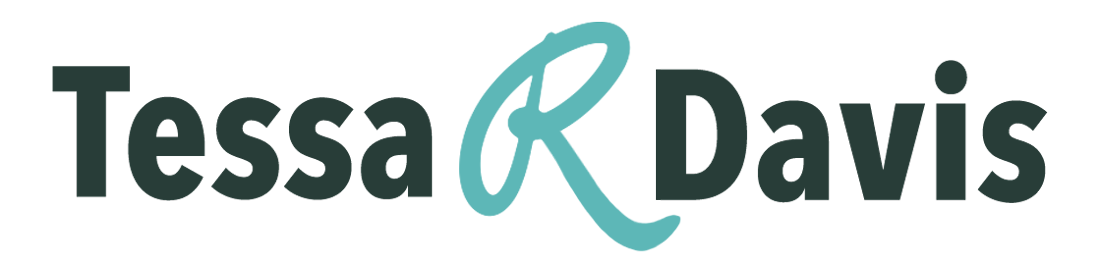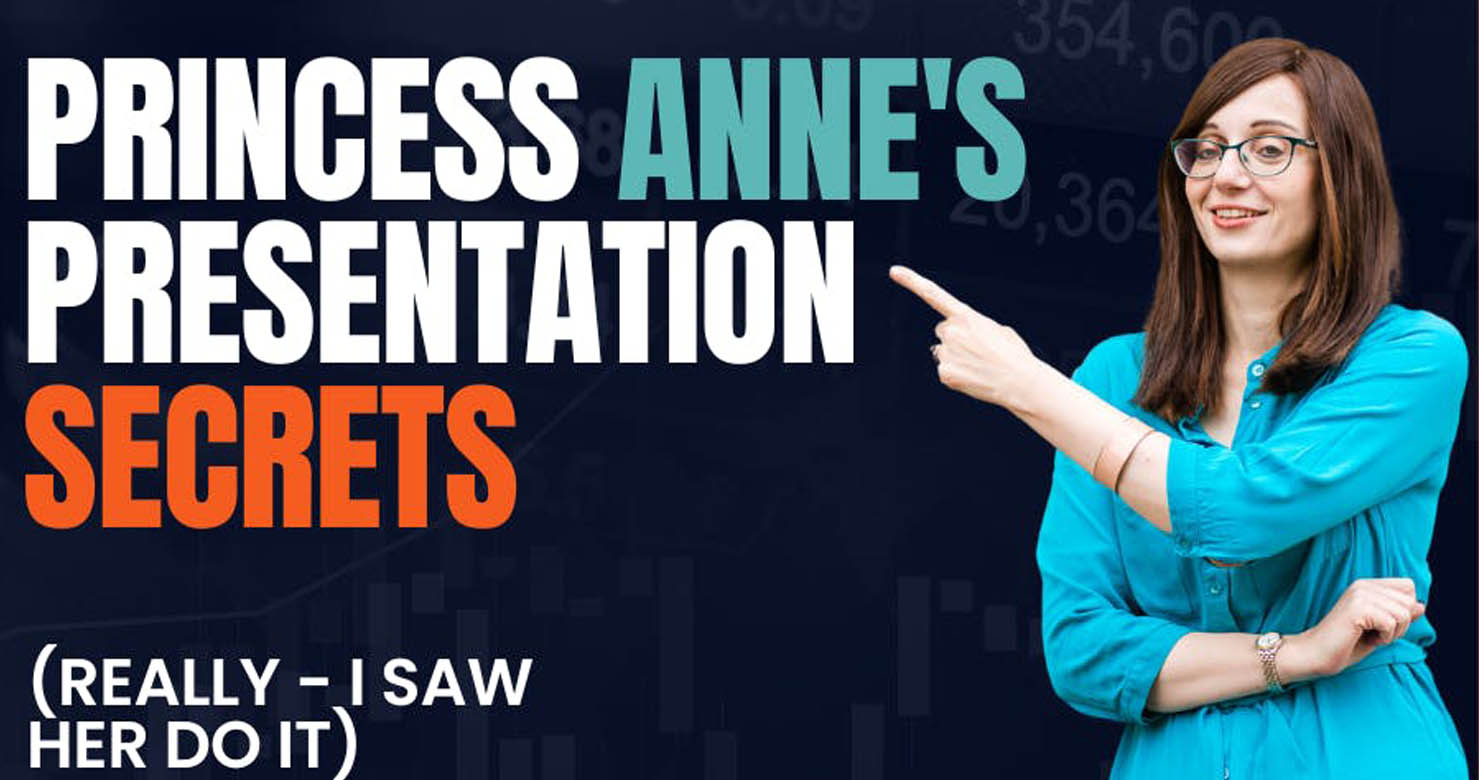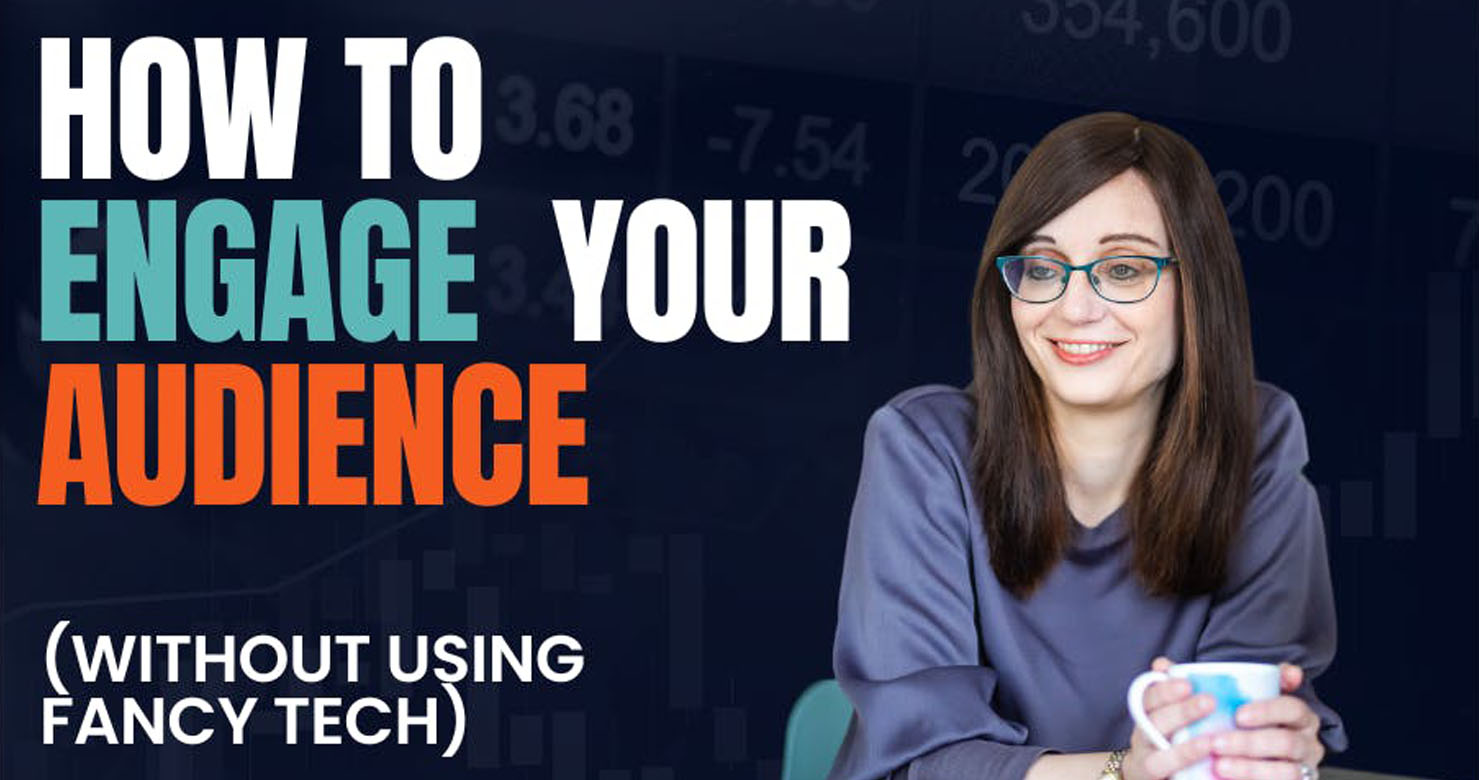The world’s most popular browser is Google Chrome.
Unfortunately, it sucks your computer memory and slows it to a crawl.
Here are 7 simple ways to speed up your Chrome Browser…
Before we start, ensure you’re using the latest version of Chrome.
- Click the 3 dots (Options)
- Choose ‘help’
- Click ‘about Google Chrome’
It’ll tell you if yours is up-to-date.
If it’s not, update it now.
Your Content Goes Here
1: Clear your browsing data.
As you visit more + more websites, data accumulates in Chrome.
This slows your browser down.
Have a clear out:
- Choose the ‘Chrome’ tab
- Click ‘clear browsing data’
- Choose ‘All time’
Now you can select which elements you want to clear.
Then clear your data.
2: Set up auto-delete.
Clearing data ONCE isn’t enough – do it regularly to ensure it doesn’t accumulate again.
Click:
- Options
- Settings
- Manage Google account
- Manage data + personalization
- Manage data + privacy
- Web + app activity
Turn auto-delete on + delete your old activity automatically.
3: Disable extensions you aren’t using.
Extensions are wonderful, but they slow down your computer.
Remove the extensions you don’t actually need:
- Go to ‘Options’
- Click ‘More tools’
- Choose ‘Extensions’
Then disable and remove the ones you no longer use.
4: Remove web apps.
Chrome apps suck memory so if you don’t need them, remove them.
Go to chrome://apps to see which you have installed:
- Right-click on any you don’t use
- Remove them
It’s time for a clearout.
5: Make webpages open faster with prefetch.
Prefetch anticipates where you might go next.
Turn prefetch on with the following steps:
- Go to chrome://settings/cookies
- Turn on ‘preload pages for faster browsing’
It loads your next page in the background for faster access.
6: Suspend your tabs.
I often have a gazillion tabs open at once which slows my browser.
The Great Suspender app solves this:
- It suspends tabs I’ve not used for a while.
- But keeps them open for when I need them
This saves on memory while tabs are dormant.
7: Use experimental features
Go to chrome://flags to use these.
Here, you can try features that haven’t been fully released.
Consider these 3 flags:
- ‘Parallel downloading’ improves download speed
- ‘Back-forward cache’ stores sites for quick use
- ‘Override software rendering list’ uses GPU acceleration
Give them a go.
And that’s it. 7 simple steps to speed up your Chrome browser.